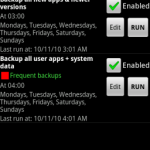Titanium Backup Tips & Suggestions
Titanium Backup is an application beyond just backup utility. Here are some tips & tricks that you might find interesting.
- Reliability tips
- Troubleshooting tips
- Tips to optimize your phone
- Usability tips
- Good to know
- Suggestions and Discussions
Reliability tips:
- When you start Titanium Backup on a new ROM, if you have any doubt about your BusyBox version, it is highly recommended that you click the “Problems?” button before doing any backup or restore !
- Don’t forget to verify your backups (Click MENU – Batch) to ensure that your backups are OK.
- You need to reboot after restoring system items (eg: Contacts, SMS, Settings, etc) for the changes to take effect. If you backup/restore across very different ROMs, I advise to be cautious and only include the system items you really need to preserve.
Troubleshooting tips:
- After restoring your apps, you can run the Market Doctor to verify their Market links. If Market Doctor reports everything as okay, yet your apps are still not listed in “My Downloads”, try to search for them in the Market. If they show as “Installed”, it confirms that the links are okay, but your Market needs a refresh: just install any app from the Market, and the “My Downloads” section will be refreshed !
Tips to optimize your phone:
- If your phone is not NAND-locked, you can free up some precious internal memory by integrating your updated system apps directly into your ROM (requires the PRO version). Just hit MENU -> Batch, scroll down and do it. You can also do it to a single app by long-clicking on the app in the list and choosing the appropriate option.
- You can usually free up even more internal memory by cleaning the Dalvik cache.
Usability tips:
-
You can easily create a custom apps list by creating a Label in “Apps Organizer” or “Folder Organizer”, then going back to Titanium Backup, clicking “MENU” and then “Filters” and finally, selecting the Label you want. You can also create a custom-colored label directly from the “Filters” dialog. Your apps list will then be filtered just the way you want 🙂
- If you want to remove a system app, first you can try to freeze it and see if everything still works fine. Once you’ve gained more confidence that you don’t need it, just go ahead and un-install that system app.
- You can launch a scheduled task immediately (even if it’s disabled) by hitting the corresponding “RUN” button on the right, in the Schedules tab.
- You can configure a schedule that takes care of backing up any new apps and upgrades that you install, and a 2nd schedule that you associate to a “Frequent backups” colored label and which makes sure that your frequently-modified data is backed up often. For even more peace of mind, you could also create a “critical backups” colored label which you associate to Dropbox / Box.net / Google Drive sync, to ensure you don’t lose these apps even if your phone gets lost or stolen. However the Dropbox / Box.net / Google Drive sync can’t be scheduled, you need to launch it manually.
- You can remove all the bloatware from your ROM in one shot, by defining a custom colored app label for these apps. Then filter by that label and run the “Un-install all user & system apps” batch job. Be careful: this batch job is very powerful and could delete critical parts of your ROM, if you ran it without filters!
- If you have LauncherPro and the icons for some of your frozen apps still appear in the apps drawer, hit “MENU”, “Preferences”, “General Settings”, “Hidden Apps” and select the apps that you want to be hidden.
Good to know:
- If you backup the same app several times, Titanium Backup will save SD card space by storing each apk version only once.
Suggestions and Discussions:
- How about developing a Ghost for Rooted Android. If we compress and dump the block device to SD card, could we restore it in runtime?
- How about using Dropbox / Box.net / Google Drive’s API to allow the Android phone to sync with Dropbox / Box.net / Google Drive over your home WiFi? Much faster and does not burn your upload bandwidth with massive uploads. Dropbox / Box.net / Google Drive would probably walk you through how to add this function to your app if you contact one of their devs because it would drive further business to their service.
- How about instead of integrating updates into ROM in runtime, TB just creates update.zip that can be flashed from recovery? Right now update integration (and convert to system/user app) process deletes accounts and sync settings (Facebook, Twitter, Google+), widgets and shortcuts disappear and other non-fatal, but pretty annoying things happen.
- How about adding the ftp syncing feature from Titanium Media Sync into Titanium Backup Pro. That would be an excellent feature to attract more customers to buying the pro version, and fund future updates and development.